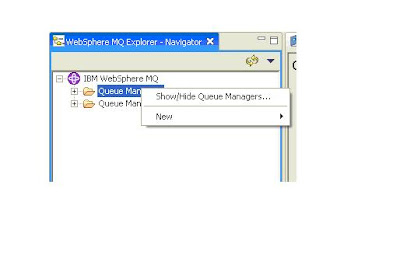To enablePMI metrics in Wily make the following changes:
In the file IntroscopeAgent.profile:
1)Change the line from introscope.agent.pmi.enable=false to
introscope.agent.pmi.enable=true
2)Change introscope.agent.pmi.enable.* to true to capture the various PMI metrics.
The corresponding setting needs to be set in the Application Console.
For the Application via WebSphere console:
1) Select the server: Servers->Application Servers->
2) Select Custom Services and add/set the following:
a. Classname = com.wily.introscope.api.websphere.IntroscopeCustomService
b. Display Name = Introscope Custom Services
c. Classpath = /WebAppSupport.jar
d. Startup = Checked (true)
3) Performance Monitoring Service and set
a. Startup (true)
b. Select specification level
Note that steps 1, 2, 3 under WebSphere are already part of the model in perf and production.